

| PRIMECLUSTER Global Disk Services Configuration and Administration Guide 4.1 (Solaris(TM) Operating System) |
Contents
 
|
| Chapter 3 Starting and Exiting GDS Management View | > 3.2 Starting the GDS Management View |
Follow the procedures below to start Web-Based Admin View.
Start the Web browser on your client.
Access the management server by specifying the following URL

For details on changing port numbers, see "Web-Based Admin View Operation Guide."
 When the Web-Based Admin View does not start
When the Web-Based Admin View does not start
If you specified the management server's host name for "host name", and the Web-Based Admin View does not start, specify the public LAN IP address instead.
After starting the Web-Based Admin View, the following user input screen appears.
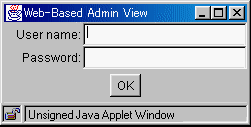
Type the user name and password for the management server, and click <OK>.
After completing authentication, the top menu of Web-Based Admin View appears.
Contents
 
|