

| PRIMECLUSTER Global File Services Configuration and Administration Guide 4.1 (Linux) |
Contents
Index
 
|
| Chapter 7 Operation Management View Screen Elements |
Select Global File Services from Web-Based Admin View , and the screen below appears.
, and the screen below appears.
From this main screen, you can create a file system, change a file system's configuration, and delete a file system.
Screen configuration of main screen is shown below.
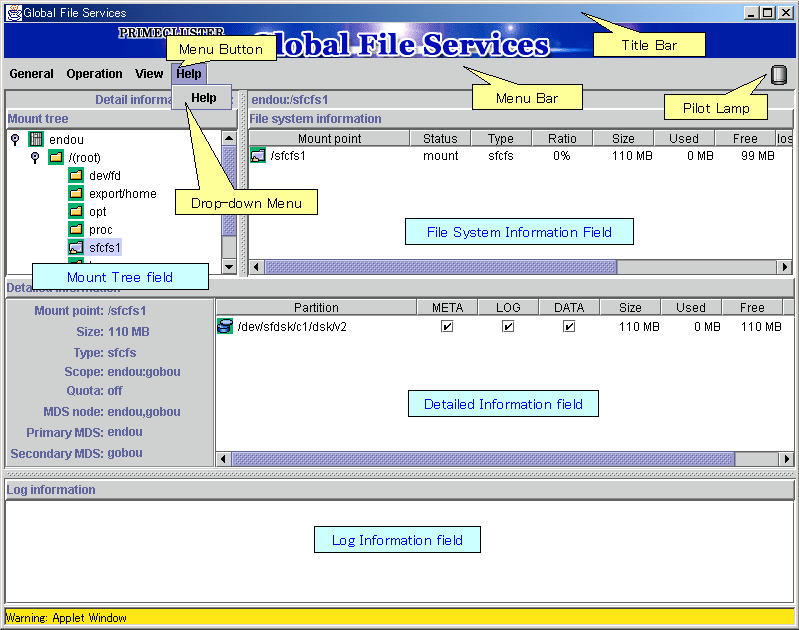
File systems accessible from the node selected with [Select Node] in the [General] menu on the main screen can be displayed in the tree structure. The tree displays only file systems listed in /etc/fstab.
When the GFS Management appears, the [Select Node] screen appears first to select target node.
Displays the file systems for the node/directory selected from the Mount tree field. If the file system's status is unmount, 0 is displayed in the size.
Each object has an icon representing the object type. If the file system type is sfcfs, icons are color-coded so that the status of the objects can be determined at a glance.

For an explanation of icon types and object status, see "Icon Types and Object Status" in this manual.
When the file system type is sfcfs, detailed information such as the placement of the MDS selected in the Mount tree filed or the File system information field is displayed.
If the file system status is unmounted, 0 is displayed in the size in a left column.
The size of the data area is displayed in the size in the column of each right partition. Therefore, the size column is not displayed as for the partition without the data area.
Displays messages concerning the GFS Shared File System daemon program. The node name that the message was generated is added at the head of each message.
Displays screen title (Global File Services).
Display the menu buttons.
Allow you to control the objects selected on screen.
There are <General>, <Operation>, <View>, and <Help>.
When a menu button from the Menu Bar is selected, a Drop-down Menu will be appears.

For details on the Drop-down Menu, see "Menu Configurations and Functions" in this manual.
Shown the status of monitored objects.
The lamp will indicate the following status.
|
Pilot Lamp |
Status |
Meaning |
|
|
Normal |
- |
|
|
Abnormal |
The file system is abnormal. (Unavailable) |
|
|
Abnormal |
When red blinking warning lamp is single-clicked |
|
|
Alarm |
The utilization rate of the file system exceeds the threshold or the file system is abnormal at other node. |
|
|
Alarm |
When yellow blinking warning lamp is single-clicked |

When a field cannot be fully displayed, move a mouse cursor to that part that is not being displayed clearly. A popup display will appear.
In a pop-up list of the scope, information on the nodes sharing the file system is displayed in the node (host) name format. When several host names are specified, they are displayed in parentheses.
Contents
Index
 
|