

| PRIMECLUSTER Global Disk Services Configuration and Administration Guide 4.1 (Linux) |
Contents
 
|
| Chapter 5 Operation | > 5.2 Settings |
In this section, how to create a file system in a volume is explained.
In the [Settings] menu, click [File System Configuration].
File System Configuration screen appears.
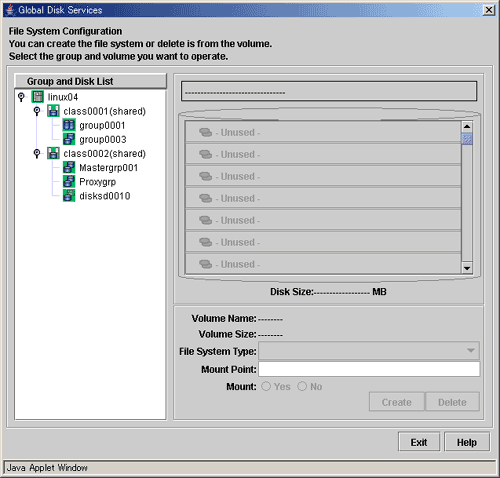
In the Group/Disk List, select a group or disk with which you want to perform an operation.
Select a volume in which you want to create a file system.
Selecting a volume will allow you to type in the file system attributes field (File System Type, Mount Point, Mount).
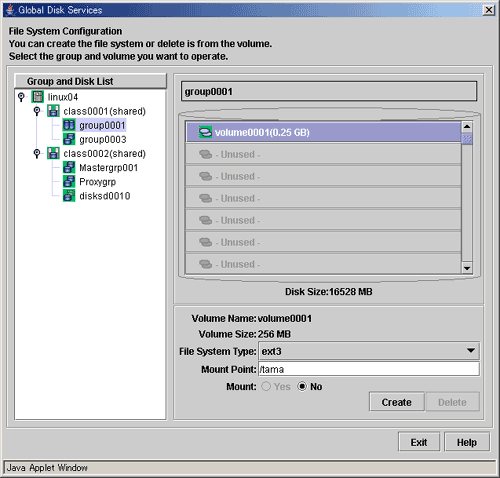
Select the file system type.
Type the mount point you want to set for /etc/fstab.
Once file systems are created in step 4, mount information is added to the /etc/fstab file and "no" is specified in the "mount at boot" field. Edit the mount information in the /etc/fstab file as needed after step 4 is complete.
After setting the attributes, press <Create>. A new file system will be created.
After creating all file systems, press <Exit>.
 When Using Cluster System
When Using Cluster System
When using a volume of a shared disk as a file system in a cluster system, certain settings are required after creating the file system. For details about how to set the file system created on a shared disk, see "PRIMECLUSTER Reliant Monitor Services (RMS) Configuration and Administration Guide."
Contents
 
|