The [Resource Details] tab displays detailed information on registered resources.
This information is displayed by double-clicking any of the following resources in the resource tree:
Chassis
Server
Physical OS
VM Host
VM Guest
Network Device
PDU or UPS
Management Software (vCenter Server, OVM Manager, SCVMM, or VIOM)
Storage Management Software
Storage Units
Virtual Storage
VM Management Software
Folder
Tenant
L-Platform
L-Server
VM Pool
Server Pool
Storage Pool
Network Pool
Address Pool
Image Pool
Note
For the item which there is no content to display the details for, a hyphen ("-") is displayed.
Selecting a blade server displays the following chassis image in the [Resource Details] tab. This image shows the slot positions of all server blades installed in the chassis.
Figure A.5 Chassis
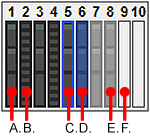
The resource images shown in the above chassis image are explained in the table below.
Image | Meaning |
|---|---|
A. | Registered server blade. |
B. | Detected storage blade. |
C. | Currently displayed server blade. |
D. | Server blade selected within the chassis image. |
E. | Server blade that has not been registered yet. |
F. | Empty slot. |
Attributes of Displayed Resources
The [Resource Details] tab displays different attributes for each resource, as described below.