This section explains how to register VM management software.
Registration of VM management software (such as VMware vCenter Server) enables use of virtual L-Servers that include resource pool management provided by server virtualization software. Registration of multiple VM management software (VMware vCenter Server) is possible.
For details on the required VM management software settings, refer to "Appendix C Configuration when Creating Virtual L-Servers" in the "Setup Guide CE".
Resource Orchestrator manages a server (with storage and networks) with defined logical specifications (number of CPUs, memory capacity, disk capacity, number of NICs, etc.) as an L-Server. In order to manage a virtual machine as an L-Server, VM management software must be registered in Resource Orchestrator.
Use the following procedure to register VM management software:
From the ROR console menu, select [Settings]-[Register], and then select the type of the VM management software to use.
The [Register Management Software(name)] dialog is displayed.
In name, the type of the VM management software is displayed.
To use this feature, the following settings must first be defined:
Enter the name of the target VM management software.
Enter a character string beginning with an alphabetical character and containing up to 15 alphanumeric characters and hyphens ("-").
Select the location where the VM management software to register is operating.
If VM management software is installed on the admin server
Select [Admin Server].
In other cases
Select [Other Server].
Selecting this option activates the IP address field. Enter the IP address of the server on which VM management software is installed.
By default, [Admin Server] is selected.
Enter the IP address of VM management software. When specifying [Admin Server] for the location, entry is not possible, as the IP address of admin server remains displayed.
Enter the IP address using periods ".".
Note
When receiving SNMP traps from VM management software (VMware vCenter Server), the configured IP address and the SNMP trap source IP address of the VM management software (VMware vCenter Server) should be the same. The SNMP trap source IP address is the IP address of the protocol with the highest priority of protocol binding. When changing the SNMP trap source IP address, change the order of protocol binding.
Enter the user ID to use to control VM management software.
Enter up to 84 characters, including alphanumeric characters and symbols (ASCII characters 0x20 to 0x7e).
Enter the password for VM management software.
Enter up to 128 characters, including alphanumeric characters and symbols (ASCII characters 0x20 to 0x7e).
Click <OK>.
VM management software is registered with the entered information.
Information
Registration and management of multiple VM management software (VMware vCenter Server) are possible.
The following VM management software can be registered in Resource Orchestrator.
VMware vCenter Server
System Center Virtual Machine Manager
Oracle VM Manager
Note
In Disaster Recovery environments, multiple occurrences of the same virtual machine name may cause failures of the import of configuration information.
Avoid setting the same virtual machine name for machines.
[Hyper-V]
An administrator account registered in Resource Orchestrator is not a local account on a server on which SCVMM is installed, but a domain administrator account that the server belongs to. Specify the account to register in the following format:
Domain_name\Administrator_account_name |
Information
Depending on the network configuration and network settings of VM management software and VM hosts, the VM host IP address retained by Resource Orchestrator may not match the VM host IP address retained by VM management software. If those IP addresses differ, the functions for coordinating with VM management software will be unavailable because Resource Orchestrator cannot associate the VM management software with the VM host. A definition file must be created to associate VM management software with a VM host. Use the UTF-8 character code for definition files.
Figure 5.1 Configuration When the IP Address Information of VM Hosts Differ Between the Manager and VM Management Software
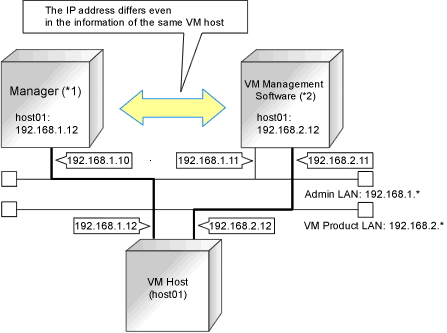
*1: When the VM host is a rack mount server or another maker's server, only the admin LAN IP address of the VM host can be obtained.
*2: Depending on the VM management product, an IP address that differs from that of the admin LAN of the VM host may be obtained.
[Windows Manager]
Installation_folder\SVROR\Manager\etc\customize_data
[Linux Manager]
/etc/opt/FJSVrcvmr/customize_data
vmhost_ip_addresses.rcxprop
In the definition file, information for a single VM host is entered on each line. Each line is exported in the following format.
admin_lan_ip = other_lan_ip[,other_lan_ip...] |
admin_lan_ip
Specify the IP address of the admin LAN of the VM host.
other_lan_ip
Specify an IP address other than the IP address of the admin LAN of a VM host that has been registered with VM management software. Multiple IP addresses can be specified, separated using commas (",").
[Oracle VM]
When specifying a host name instead of an IP address for IP address specification during registration of an Oracle VM Server with Oracle VM Manager, specify the host name.
The following is an example of the definition file.
# Oracle VM Server |